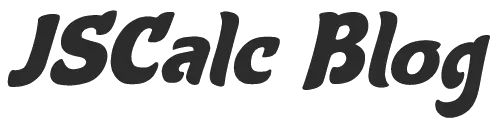Mouse Sensitivity Calculator for Various Games
Need to convert your mouse sensitivity from Overwatch to CS:GO?
No problem! What about converting from Fortnite to PUBG?
We got you covered. How about your H1Z1 sensitivity to 7 Days to Die?
Would you believe there is a sensitivity calculator that has about 276 games and programs that you convert sensitivities for?
You should, because it exists, and I’ll be happy to explain how to use it and extoll its virtues. First of all, having a one-stop-shop for all your conversion needs is a massive time saver. Nobody wants to be opening a hundred tabs to swap your Unreal Tournament 4 settings with you Gary’s Mod settings.
If you plan on jumping into a few new games, and you don’t want to spend the extra time to get used to the aim of a new shooter or mess around with the sensitivity settings at random you can just use this calculator.
The calculator even has conversions for Dark Souls 2, The Witcher3: Wild Hunt, and Fallout 4. With over 200 options on the calculator, there’s bound to be a game that you want to try that your settings from a game you’ve been playing for months already can be used for.
Mouse Sensitivity Calculator for Various Games
The calculator is pretty comprehensive, and it might be a little confusing just looking at it, but all you need to do is take it one step at a time, and you’ll have the answers you’re looking for in no time. So, to get started all you need is select the game you want your sensitivity settings converted to. The list is in alphabetical order, so you can find your desired game pretty quickly.
The next step is to choose the type of sensitivity measurement to convert. The choices are Virtual, Physical and Visuomotor. The next selection to set up is your unit of measurement, and whether you want rotation distance or curvature. Next is your zoom sensitivity, which has the same options as the hipfire, though you won’t have to input any specific numbers for that one.
Then you set up your FOV, if you’ve kept it at the default, there’s nothing you really need to do, but if you’ve adjusted it then you’ll need to put that in. Up next is your Windows mouse sensitivity settings, and then the hardware sensitivity of the mouse itself. Don’t worry, you’re almost done. Next is your screen size. You’ll need the diagonal, horizontal and verticle.
Lastly, there are a bunch of options for the calculator itself. You can choose to round your answers or have them rounded according to the specific game along with decimal places, and custom rounding. After you get all that in and choose how you want to see your answers, all you need to do is check the right-hand side of the calculator and put those figures to use in your new game.
It’s scary looking at first, but once you get the hang of it, you’ll be blowing through advanced equations that you would otherwise spend a bunch of time searching on the internet for. Spend less time researching how to make your games feel the way you want and spend more time actually playing.
A free mouse sensitivity calculator. Updated 28-Oct-19.
Message From The Creator