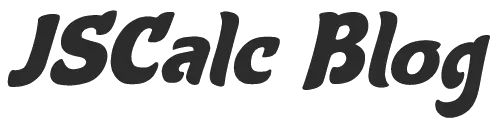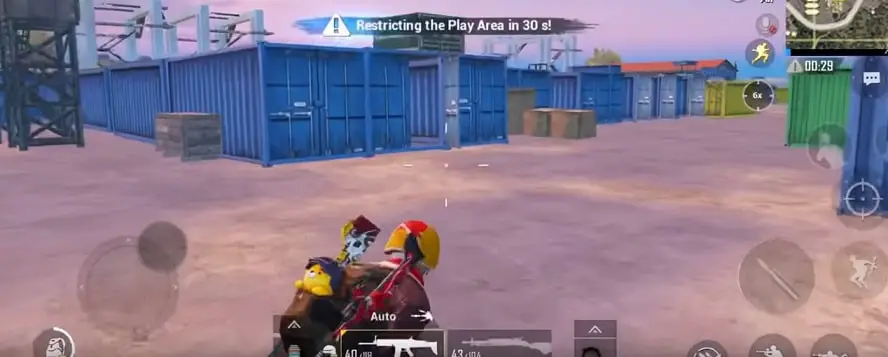
PUBG FOV Calculator
Field of View is important in any game, but competitive multiplayer shooters have the greatest need for adjustment. Maybe you’re tired of getting attacked from the side, and decided to pull the FOV back far enough for your peripherals to open up.
Maybe you got a new widescreen monitor and you want to make the most of the surface area on that bad boy. There are lots of reasons to adjust that FOV, but it can come with some unintended side effects.
The FOV not only determines how much of the play area you can see but in PUG it can drastically alter the way your mouse sensitivity feels once it’s adjusted. This can not only be disconcerting, but frustrating, especially if you’ve spent tons of time getting it to feel right for your style of play.
PUBG FOV Calculator
It’s always annoying when one tiny adjustment throws everything else off, and now you need to spend time guessing how to get things to feel right again. There is a tool that you can use to ease the transition, however, and it’s really easy to use. The PUBG FOV Calculator by True Gent will get you where you need to go and get you back into the running for that chicken dinner.
The calculator is easy to use. All the information you need to provide will be entered on the left side of the calculator. To get started all you need is your current PUBG mouse sensitivity, and your current FOV setting, the one that you are currently comfortable with. Once you enter those values into the right side of the calculator, all you need to do is set the FOV that you want to switch to and the equivalent to your old sensitivity with the new FOV value will be automatically calculated and visible on the right-hand side of the calculator.
This will give you the sensitivity for your normal state of play, driving a vehicle and your targeting, or aiming down sights sensitivity. It takes a lot of the guesswork out of setting up your new FOV, and you’ll be more likely to try out different settings if you don’t have to worry about going through a cumbersome process of setting things up every time you make the change.
It might seem deceptively simple to adjust a setting in a game, but rarely is anything that easy. There are pros and cons to messing with your FOV. A larger FOV will make your surroundings more visible and is a bit more kind to lower mouse sensitivities, but your targets will decrease in size, and you might lose a couple of frames per second.
The default FOV is great for snipers, as the targets are easier to spot, you won’t have to worry about losing frames due to rendering more objects on your screen, and it’s a great setting for high mouse sensitivities, but it will be easier to creep up on you from the sides. Whichever way you want to play isn’t wrong, its all about what you’re comfortable with, but it’s nice to change things up once in a while, and who knows, maybe you’ll like a different FOV even better.
The one thing you won’t have to worry about with this calculator is having to dive into your PUBG settings and tweak your mouse every couple of minutes to get the game feeling like it should once you’ve made the change.
This is a calculator to turn your CSGO sensitivity to PLAYERUNKNOWN's Battlegrounds sensitivity.
Message From The Creator